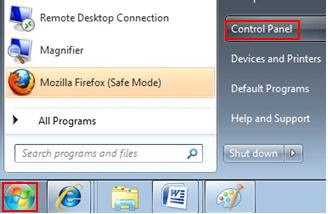How to Sync a Mobile Phone With Your Computer
Mobile phones have the ability to store a lot of useful information available at your fingertips, which is a blessing in today's fast-paced world. Like any device that stores information, you will want to back up your mobile phone in case it ever gets lost or broken.
1). Figure out the make and model of the cell phone you own. This information is usually on the rare side of cell phone. You can open the battery compartment and check the information on the sticker inside.
2). Select your method of syncing. You can either use a syncing service which is offered over the Internet or you can download syncing software onto your computer. With syncing software or services, you can enter or edit your data via the computer using a USB cable.
3). Choose the right software for the syncing process. There are many different software packages available on the Web. Make sure that you buy software that is compatible with your mobile phone and computer.
4). Find the USB cable that is compatible with your mobile phone. Check phone documentation for the right USB cable.
5). Connect the USB cable according to the instructions.
6). Look for the "PC sync" menu on your mobile phone. The PC sync menu is most likely located in the "Utilities" menu of your phone.
7). Select the "Send" option from your phone and wait for the data to transfer to your PC. When the send is complete your data in your PC and mobile phone is synchronized.